What are the IPTV players to use on Fire Stick?
The Fire Stick system is built on the Android platform and therefore you can use the same applications of other Android devices like IPTV SMARTERS PRO but unfortunately they are not downloadable directly from the Amazon store, which forces us to proceed in another way in order to be able to install them and enjoy IPTV services on Fire Stick. 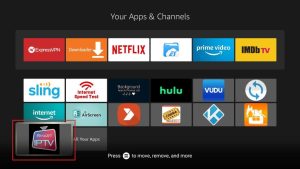
What is Downloader for Fire Stick?
Downloader is the most popular download tool for Fire Stick. It allows you to install applications that are not available in the Amazon App Store, such as IPTV players and others. Downloader by AFTVnews allows you to download files from the internet to your Fire Stick and Fire TV. If you have a link pointing to a file on the internet, you can type in that address and download the files directly without having to open a web page. In addition, this application has a built-in browser that you can use to download files from websites. You can also use the browser to surf the Internet as you would with any other web browser. While it allows you to download any file, Downloader is mainly used to download APK files of third-party applications that you can’t find on Amazon App Store
How to install Downloader on Fire Stick?
Downloader is legally available on the Amazon Store. You do not need to download it to your device. Here’s how to install the app:
-
Go to the home screen and use your remote to navigate to Find Search
-
Type Downloader using the on-screen keyboard. When Downloader appears in the list, select it and press OK.
-
You should now see Downloader in the APPS & GAMES section. Click on it and then click on the “Download” button to download and install the application.
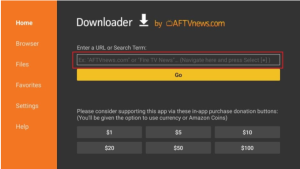
Leave a Reply